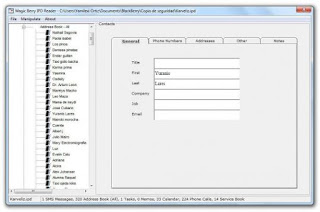Installation instructions:
1. Download & Install your selected device OS 7.1 ( Using Base 205)
Example: C:\Program Files\Common Files\Research in Motion\Shared\Loader Files\9810_v7.1.0.205_P5.1.0.181\
2. Delete "VENDOR.XML" in folder C:\Program Files\Common Files\Research in Motion\AppLoader\
3. Delete all Files & Folder in the base OS, for example: C:\Program Files\Common Files\Research in Motion\Shared\Loader Files\9810_v7.1.0.205_P5.1.0.181\\\
4. Download, Extract, copy and paste the downloaded file as per your device (Ex: C:\Program Files\Common Files\Research in Motion\Shared\Loader Files\9810_v7.1.0.205_P5.1.0.181\\
5. Fully backup your blackberry with desktop manager, with radios off.
6. Backup your apps using VNBButil/BBMC/BBSAK
7. Wipe your device with JL_CMDR / BBSAK / VNBBUtil
8. Run C:\Program Files\Common Files\Research in Motion\AppLoader\loader.exe
9. Select what you need to install carefully to optimise free memory.
10. After initial booting (Radios still OFF)... run a few second.... then do a battery pull
11. With Radios OFF - restore your Apps Backup...
12. With radios off, restore your apps and .ipd backup with BDM and then do a battery pull.
13. Final Check All your data and apps all available as u want.
14. Then do another battery pull. Before you turn your Radios/Wifi back ON,.
15. Enjoy your hybrid, give it a minimum of 3-4 hours before you do another battery pull.
13. For best result, do 3 battery pulls a day, 6 hours apart for the first 48 hours.
• Enjoy.
Download Here:
Raikkohad V12 247 Edition
Mix Java :
6.0.0.723 + 7.1.0.247
About Screen/Apps Version/Platform:
6.0.0.723 / 7.1.0.247 /6.6.0.248
Raikkohad 9810 OS7.1
Mix Java :
7.1.0.284 + 7.1.0.342
About Screen/Apps Version/Platform:
7.1.0.284 / 7.1.0.342 /5.1.0.230
Raikkohad OS7.1 V1 Baby Edition
Mix Java :
7.1.0.205 + 7.1.0.247
About Screen/Apps Version/Platform:
7.1.0.205 / 7.1.0.247 /5.1.0.181
Raikkohad 9860 v1
Raikkohad 9900 v1
TRANSFORMER EXXTREME 9800 HYBRID (+OS7.1.0.258) Base OS6.0.0.723
6.0.0.448/461/496/499/600..............723
6.1.0.7/13/44/50
7.0.0.100104//277/440/469/557/587/598/611
7.1.0.58/74/150/163/258
TRANSFORMER EXXTREME
Curve 8520
Impressive 8520 v7.1 Gemini NEW Hybrid For Gemini 8520
Mix Java OS : 5.0.0.1036/5.0.0.1000/6.0.0.723/7.1.0.284[New Cod]/6.0.0.31/5.0.0.1079
Paltform : 5.2.0.104
Help Screen : 6.0.0.31
mpressive 8520 v7.1.exe
Curve 8520
y4kutz4 New G-Max Hybrid Gemini.rar
Bold 9700
Evonyx Pegasus 7.1 Hybrid